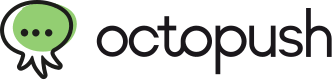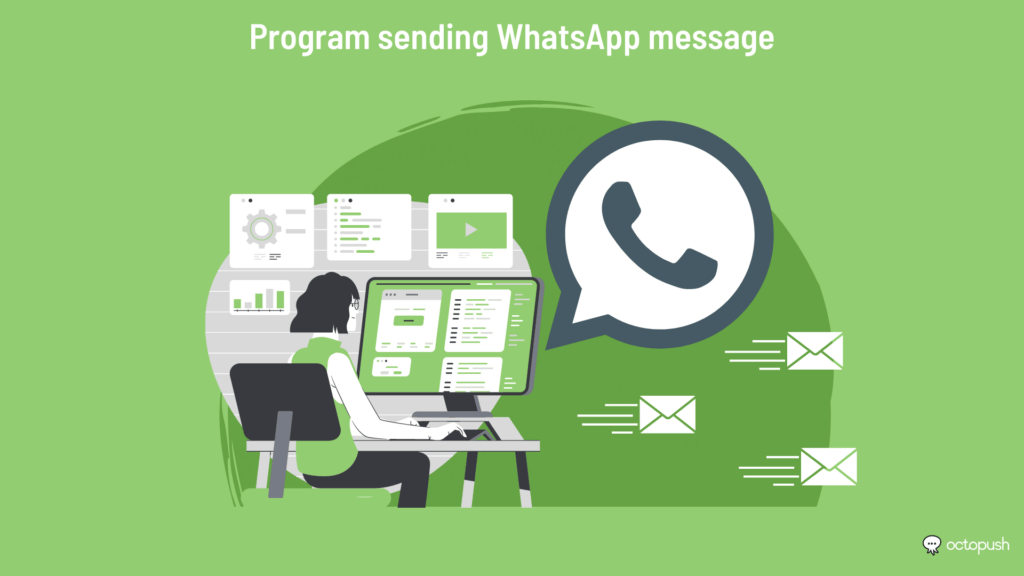
You want to know more about how to schedule a message on WhatsApp? Octopush tells you everything in this file.
But first, why schedule sending messages on WhatsApp?
In business, automating the sending of messages on WhatsApp is mostly used to respond instantly to messages received. And this even during off hours. Indeed, knowing how to be constantly present for your contacts is a necessity to build relationships with them. If a customer contacts you at 5pm and you don’t answer him until 8am the next day, he may quickly lose interest in the services you offer. On the contrary, thanks to the programming of an automatic response, the customer will feel much more valued. Therefore, there will be more chances that he will wait for your availability hours.
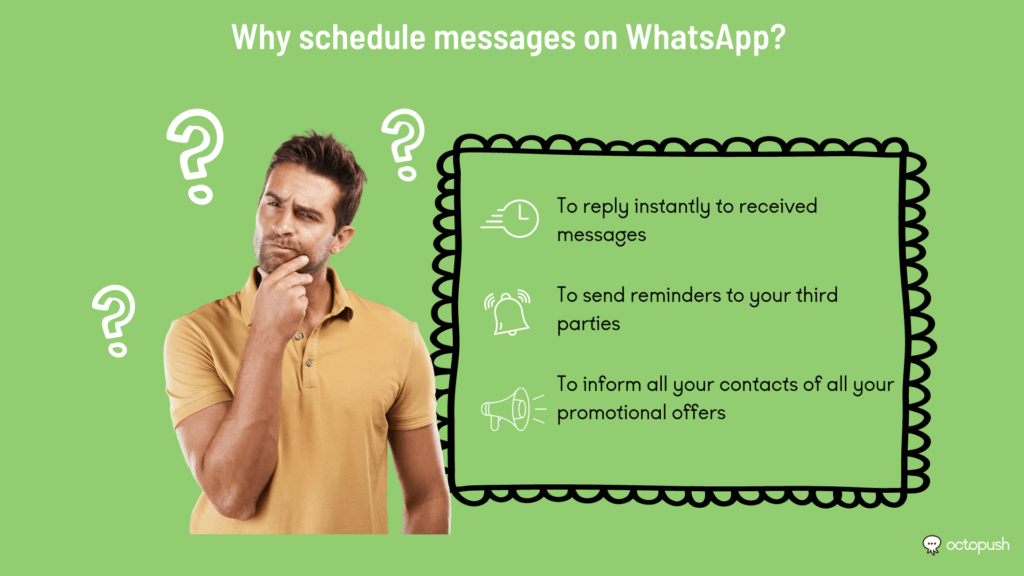
In addition, it should be noted that with the scheduling of sending messages on WhatsApp you can also send reminders to your third parties. For example, if a customer leaves your site with a full shopping cart, but hasn’t made a purchase, sending a reminder could encourage them to complete their purchase.
You may also want to contact your customers at a certain time. For example, during Black Friday. At that time, scheduling WhatsApp message sending will help you inform all your contacts about all the promotional offers you are offering during this special occasion. So, for you mass information campaigns, there is nothing more convenient than scheduling WhatsApp messages.
All in all, as you can see, WhatsApp message automation can be used for many things. Of course, there are many more utilities than those mentioned above. So, it really is in your best interest to opt for WhatsApp message scheduling.
How to schedule WhatsApp message sending?
To schedule message sending on WhatsApp, you have two options. The first is to use WhatsApp Business, a solution recommended for small and medium sized businesses. The second option is to use WhatsApp API, a tailored option for larger companies.
WhatsApp Business to schedule WhatsApp messages for small and medium sized businesses
What is WhatsApp Business?
WhatsApp Business is the business version of WhatsApp, the messaging application we all know. This first version is mainly used to allow companies to ensure smooth communication and good customer support. All this, without neglecting the marketing campaigns that WhatsApp Business also facilitates a lot.
Being a free application in France, you can easily download this business messenger from Google Play Store and Apple App Store.
What is WhatsApp Business for?
WhatsApp Business is a free application that is extremely useful for communicating with clients and prospects. It allows you to create a Business Profile that provides essential information about your business. This includes your website, your physical store address, your opening hours, etc. This will allow your company to become better known on the application. Not to mention that a Business Profile can also help your business to be trustworthy and have a much more professional image.
Note however that the main reason why WhatsApp Business is so popular is its ability to automate welcome messages. Indeed, sending this kind of message is useful to directly and quickly break the ice with the potential customer. In short, as soon as a person tries to contact you, an automatic reply will be sent to him. All this, even outside your opening hours.
Otherwise, it should also be noted that on WhatsApp Business, it is possible to record responses, this is called quick replies. With the help of this feature, you will be able to streamline your communication and respond even more to your third parties. The immediacy of the answers will be undeniable and the satisfaction of the customers will be there when they need assistance.
WhatsApp Business soon at Octopush to chat instantly with your customers!
Among the many services of Octopush, you will soon be able to count WhatsApp Business with a virtual or physical number.
With us, the use of WhatsApp Business will also give you the possibility to attract more prospects and get back in touch with them in case of abandoned shopping carts. Not to mention its ability to get closer to your customers by sending discounts during special occasions and much more.
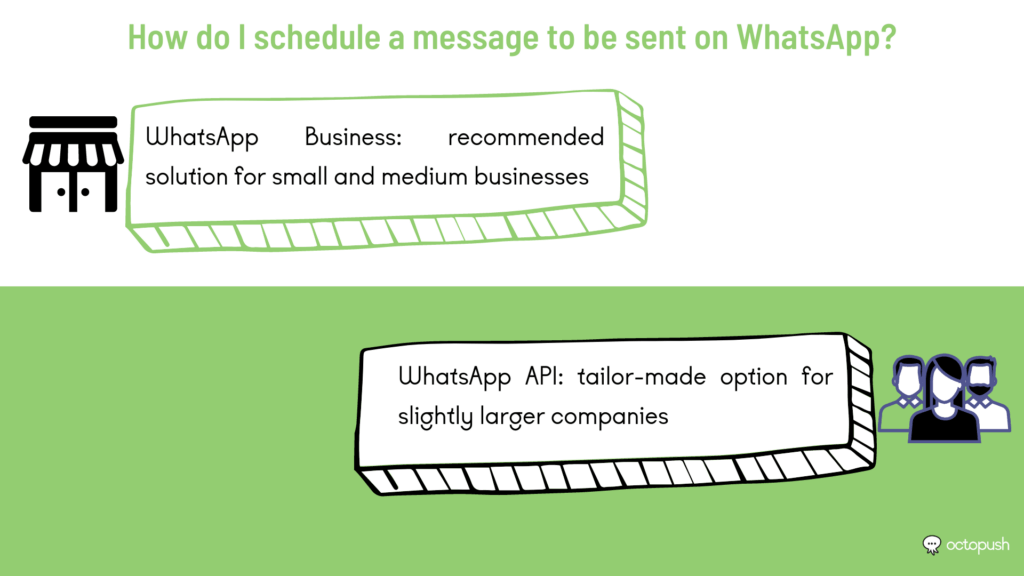
WhatsApp API to schedule WhatsApp messaging in large enterprises
By definition, WhatsApp API is software that allows companies to integrate WhatsApp into other systems, such as CRM or marketing software. For some small and medium-sized organizations, programming WhatsApp message sending via WhatsApp Business is enough, for other larger ones, not.
In 2018, WhatsApp Business App has been a huge hit with small and medium-sized businesses. This app has indeed allowed them to provide better customer service. However, this solution has its own limitations. Especially when it comes to managing all users, assigning tasks and data protection. That’s why, a few months later, in August 2018, a solution more suitable for large companies was born. It is called WhatsApp API.